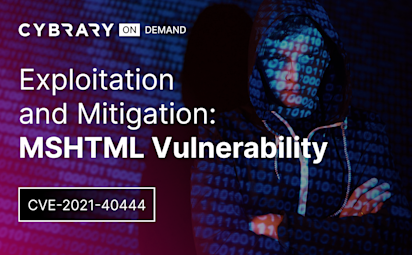Command Line Lab Walkthrough
Video Activity
Join over 3 million cybersecurity professionals advancing their career
Sign up with
Required fields are marked with an *
or
Already have an account? Sign In »
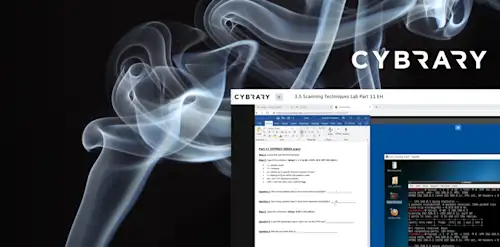
Difficulty
Intermediate
Video Transcription
00:00
>> Welcome to the Command Line Lab Walkthrough.
00:00
First things first, let's open up a terminal.
00:00
There's a hint there zsh corrupt history file.
00:00
I wonder where that could be.
00:00
Flag 1, the command to display etc password,
00:00
so if we want to display it,
00:00
we can cut it etc password and you'll see Flag 1 here.
00:00
Flag 2, the command show all running processes, ps aux.
00:00
Now, this may cut you off the terminal window.
00:00
I always like to grip things.
00:00
Let's grip flag,
00:00
and we see that there.
00:00
We see it in a few places flag 2.
00:00
The third flag is the flag that deals with when,
00:00
so I talked about crontab so you did
00:00
crontab e and you
00:00
can see flag 2 is in there because it's running,
00:00
it's running process in flag 3.
00:00
You can also do crontab l,
00:00
and that will show you without having to edit it.
00:00
Hidden in route,
00:00
so if we look,
00:00
we are in route and if something's hidden,
00:00
we do ls la so we see the dot means hidden.
00:00
If we cat flag,
00:00
we see that's flag 4,
00:00
flag 5 is that history be
00:00
your guide and we see in history number 4 is like five.
00:00
That is Linux, all five flags.
00:00
We are now in Windows.
00:00
I said, use a net on your users so net users,
00:00
we should see we have net user 1,
00:00
that's us, in the comments you
00:00
find flag number 1 that's flag 1.
00:00
Fine running services is a little tricky.
00:00
You can do task list,
00:00
but you have to specify svc.
00:00
That goes pretty fast.
00:00
If you want, you can do
00:00
fine string flag and you see it there.
00:00
Svc host is also called flag.
00:00
You can also use PowerShell on this if you want.
00:00
You can do get services, find string flag.
00:00
Didn't like that because it's fine service,
00:00
I think there you go flag it's on another flag,
00:00
this one's hidden on
00:00
someone's desktop so we can exit out of PowerShell.
00:00
Now you don't see the PS.
00:00
It's hidden on someone's desktop.
00:00
Let's try User one's desktop so remember d with switch a,
00:00
and there you go. Flag 3.
00:00
You can also view the file contents by doing flag.txt.
00:00
flag 3, and the recursive directory search is flag 4.
00:00
You can go all the way down to the root and do
00:00
dirs flag and we
00:00
can do a wildcard here she showed us a bunch of flags.
00:00
It shows us flag 4 in app data.
00:00
Now if you wanted to again,
00:00
you could do take this type flag.txt,
00:00
that's flag 4, so those are all nine flags.
Up Next
Scanning Network Protocols
Scanning with Nmap
Scanning with Masscan
Scanning with Netcat
Using Wireshark
Instructed By
Similar Content